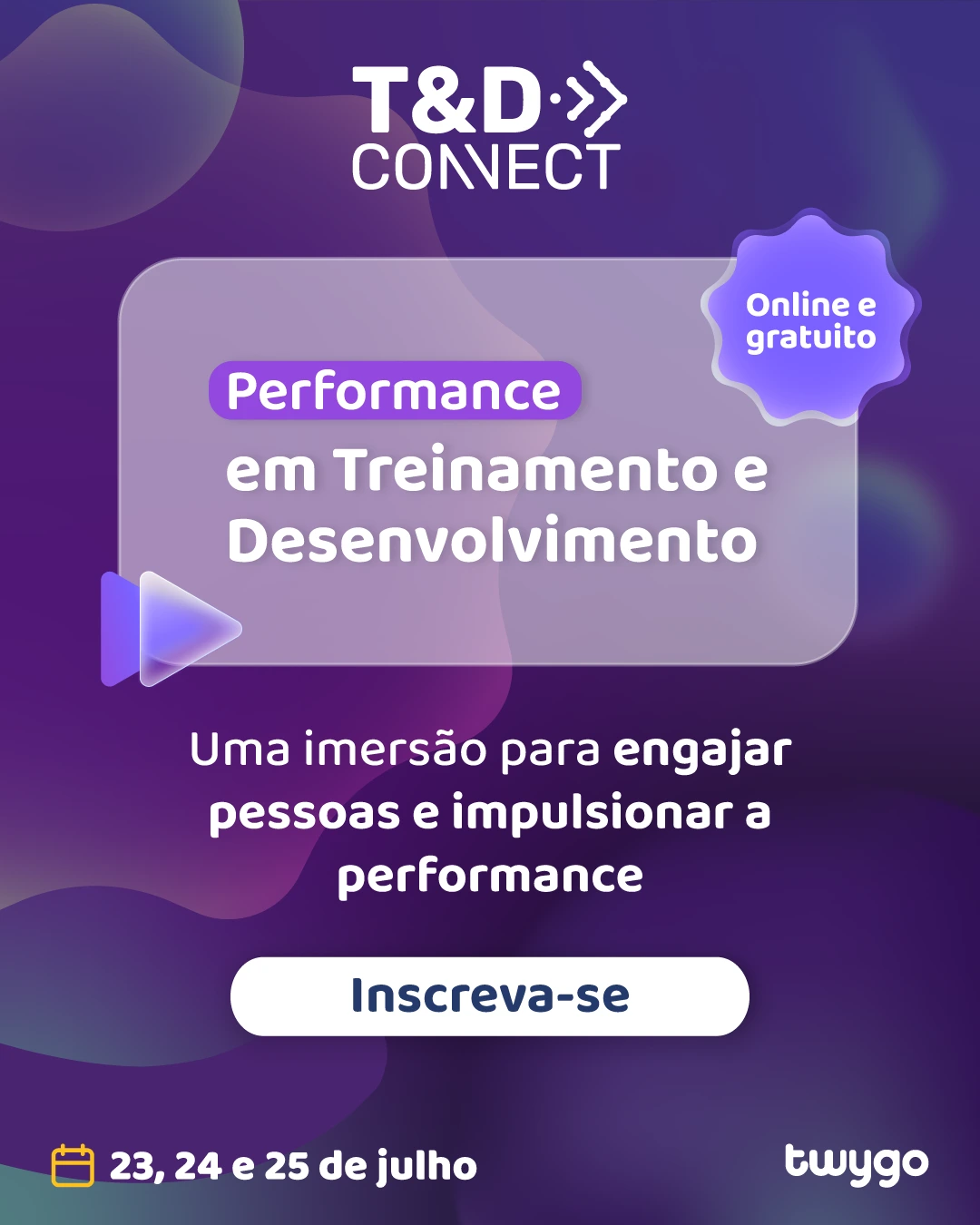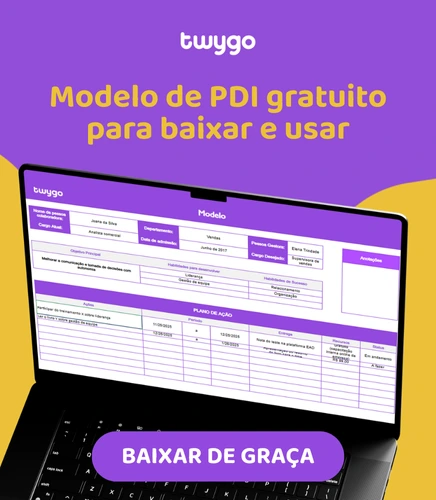How to integrate Wordwall activities into Twygo
To start the integration, log in or create a new Wordwall account. Both options are located in the top menu on the right side. If you are going to create a new account, just follow the steps
To start the integration, log in or create a new Wordwall account. Both options are located in the top menu on the right side.
If you are going to create a new account, just follow the steps on the website, very simple.
After logging into your account, click Create Activity on the next screen:
You will have several options of activities to create, choose the one that best suits you:
Once selected, you can start setting up the activity itself. If, for example, you choose the Quiz option, you will have to fill in the information, the Title of the activity, the question asked and the answers. To select the true answer, just select the box next to the letter of the answer (where there is a square with x):
You can also insert images and an instruction for the user to complete the questionnaire.
After completing the activity, click Done in the bottom right corner.
When finished, the following screen will appear:
When scrolling down this screen, you will have information on the theme being used, the font of the lyrics, time options to answer the questionnaire, how many times the person can complete the questionnaire, if it is necessary to shuffle the questions, if the answers should appear at the end about the game. Configure it your way and when everything is done, you can go up the screen again and select the Embed box located in the bottom menu below the survey image:
Once that’s done, follow this path:
Select the iframe type, the desired theme and the language > copy the generated link > paste in Twygo:
That’s it, your activity is already integrated!
Teste a Twygo agora mesmo
Publique um ambiente de aprendizagem com a cara da sua marca ainda hoje
 Gabrielly Pazetto
Gabrielly Pazetto